Typography
A variety of pre-designed typographic palettes are available within the system. Selecting one of these palettes will define typography throughout your site, affecting all pages and components. You may also adjust typography within the palette for certain components within the system.
Location: GLOBAL OPTIONS / TYPOGRAPHY
Global Options
- Color
- Typography
- Header
- Footer
- Breadcrumbs
- Blog
Typography Settings
Global Settings
The typography you choose for your site will influence its overall design. The options included in this system allow you to choose a look and feel that meets your needs, while providing fonts that are web-friendly and easy to read.

To view the typography options, log into WordPress and click on Global Options in the left-hand menu. Then click into the Typography tab. Use the radio buttons at the top to browse the typography categories: Modern Geometric, Contemporary Sans Serif, Editorial Serif, Traditional Serif, Slab, and Characterful Grotesque.
Within each category, you’ll see several typography pairings to choose from. Click on one to select it. You selection will be highlighted in grey. To save your selection, click the Update button in the top right of your screen.
individual typography Settings
You may wish to adjust the font used on a specific type of content (eg: body copy, a particular heading level, captions, etc), or you may want to choose your own combination of fonts instead of using a preset typography palette. These settings are located at the bottom of the Typography tab in Global Options.
Your options in these settings are limited to a predefined list of fonts. Any adjustments you make to the typography settings will be applied throughout the site.

Want your site to adhere to GSD branding?
If you’d like your site to look similar to the GSD’s, then select the typography palette Stanley + Office Code Pro in combination with the color palette GSD Standard .