Quotation
The quotation blocks allow authors to present content in a large format in order to draw attention to it. The Quote block can be left-aligned, centered or right-aligned, and includes an optional attribution. The Quote with More Link block includes a link that users can click for more information.
System ref: Quote, quote with more link
3.0 Text
- 3.1 Headings
- 3.2 Body Copy
- 3.3 Button
- 3.4 Quotation
Quotation Samples
Quote block: The northernmost island of the Japanese archipelago, Hokkaido contains about a quarter of the country’s total forested landmass, with about seventy-one percent of its own land covered in forests.
Charles Shafaieh
Quote with More Link block: The northernmost island of the Japanese archipelago, Hokkaido, contains about a quarter of the country’s total forested landmass…
Quote Block settings
Once you’ve added the Quote block to your page, you will have a few options for how the quotation is displayed. All of these settings are located in the block editor and the block toolbar.
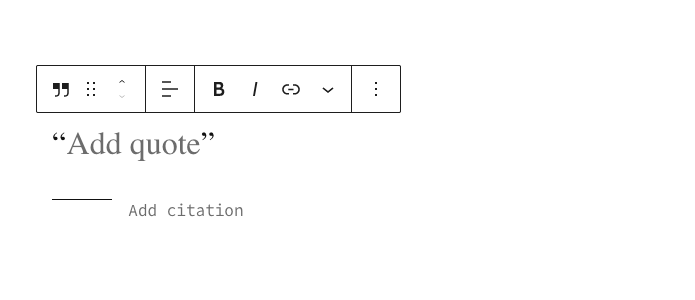
Setting Options:
- Quote Text: Add your quotation into the field that says Add quote.
- Citation: If you want to attribute someone or something to this quote, add it in the field labeled Add citation. If you leave this blank then this field will not appear on your website.
- Alignment: In the block’s toolbar, select the left, center, or right alignment for your quote.
Quote with more link block settings
Use the Quote with More Link block if you want to grab a user’s attention with a large quote while also providing them with a useful link to learn more about the topic. Once you’ve added the block to your page, you will have a few options for how the quotation is displayed. All of these settings will be located in the block editor.
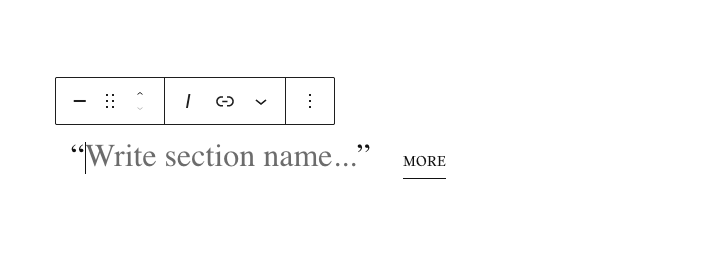
Setting Options:
- Quote Text: Add your quotation into the field that says Write section name.
- Link: The field labeled More is a link that will take users to another page. Double-click into this field to edit the link in the toolbar. You can also edit the word “more” to something different (for example the author’s name) once you’ve double-clicked the field.