GSD News Block
The GSD News block pulls in news stories from the GSD website. Site editors have the option to choose specific news stories and customize what information is shown, such as the author, excerpt, tags etc.
System ref: GSD NEWS
GSD News Samples
GSD News settings
When you add the GSD News block to your page, you will be prompted to search for a news story that is published on the GSD site. Each block contains one news story, so if you’d like to include more then you will need to add additional blocks. Once you have selected a news story, use the Block Settings tab on the right to customize how it is presented. In the example above, two GSD News blocks have been placed in a two-column block. Each news story has different settings turned off.
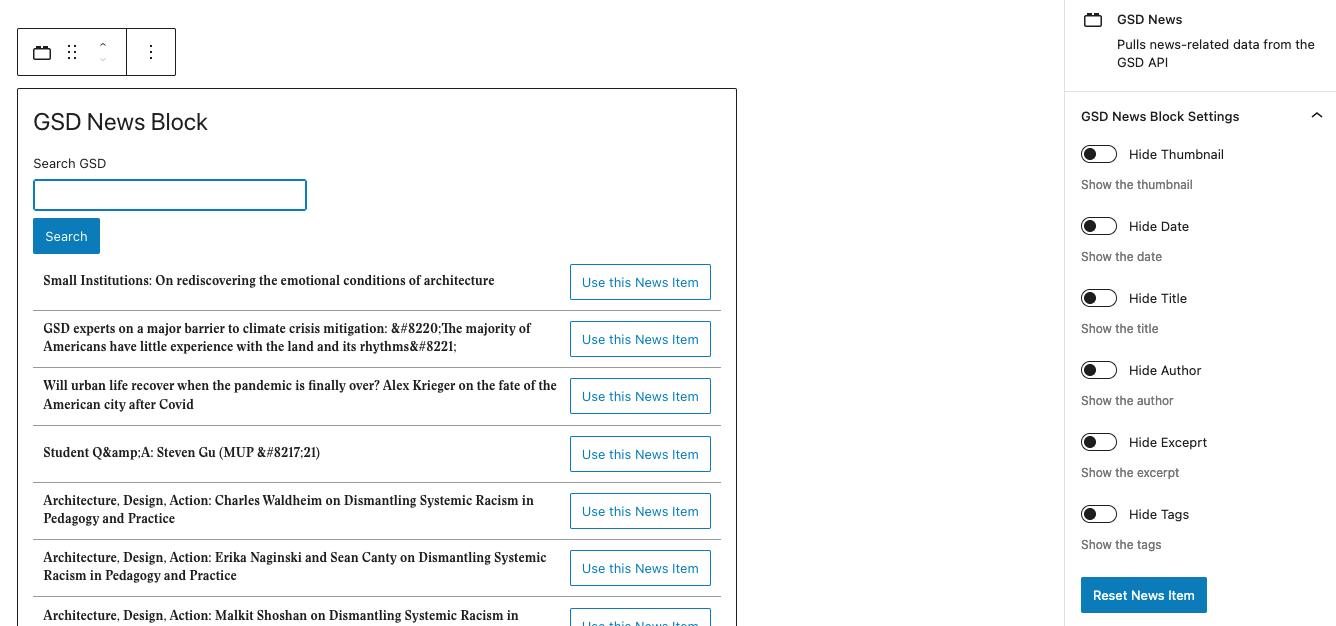
This block uses information pulled in from the GSD website, so adjustments to news stories need to be updated through the GSD site. You can choose to show or hide what details appear.
Setting Options:
- Search GSD: Use the search field to find the news story that you want to add to your site. Click the Use this News Item button to add it to the block.
- Hide Thumbnail: In the Block Settings tab, you can choose to hide the image that accompanies the news story.
- Hide Date: In the Block Settings tab, you can choose to hide the date and time that the news story was published.
- Hide Title: In the Block Settings tab, you can choose to hide the news story’s title.
- Hide Author: In the Block Settings tab, you can choose to hide the author byline.
- Hide Excerpt: In the Block Settings tab, you can choose to hide the excerpt of text from the news story.
- Hide Tags: In the Block Settings tab, you can choose to hide the tags associated with the news story.