WordPress Basics
A brief introduction to WordPress and how to get around the system.
WordPress User Guide
Introduction
WordPress is a user-friendly Content Management System (CMS) that gives site administrators the ability to add, edit, and delete pages on their site. The WordPress editor, known as Gutenberg, includes dozens of blocks which form the layout and structure of a page. Editors can drag-and-drop blocks in order to create a page layout that meets their needs and presents content effectively.
The Dashboard
When you log into your site, you’ll be taken to the WordPress dashboard, which looks like this (plus or minus a few links in the side navigation depending on your user role).
On the left-hand side is the WordPress navigation. The navigation contains links to different parts of your site’s admin area. The most commonly used links in the WordPress navigation include:
- Posts: All news stories are written and published here.
- Media: All images and downloads are located in this Media Library.
- Forms: Editors can create forms for their website using Gravity Forms, a plugin that has been added to your site.
- Pages: This is where all the pages of the site can be found (not including news stories).
- Global Options: Settings that affect the entire site, like fonts, colors, and footer information, can be updated here. Use the Global Options navigation at the top of this site to learn more about each of these settings.
The Admin Toolbar
Once you’re logged in, the admin toolbar will be present at the top of every page. This toolbar includes several quick links, such as a link to the WordPress dashboard, a link to edit the page you are currently on, and a link to your user profile.
Plugins
Your site is built using The Harvard GSD theme. This theme requires the use of the following plugins:
- Advanced Custom Fields
- Gutenberg Plugin
- GSD Blocks
We will also include some additional plugins that will help you maintain your site. These include:
- Yoast: Helps you to improve your site’s search engine optimization (SEO). Yoast will allow you to write custom metadescriptions and page titles for search engine results. It will also provide you with an SEO score and tips on how to improve your page’s SEO.
- SiteImprove: Provides information on your site’s digital accessibility along with ways to improve your page’s accessibility.
- MonsterInsights: Integrates Google Analytics reports into your dashboard.
- Gravity Forms and ACF Gravity Forms Field: Allows you to build forms and add them to any page on your site.
Plugins are WordPress add-ons that provide additional functionality and are commonly used in the creation of WordPress sites. Plugins are created by external developers, so they must be vetted before being included on your site. The plugins listed above, as well as other “required plugins,” have already been approved by the GSD and will be added to your site during the set up process. For a full list and description of required plugins please view the Platform Plugins page.
If you are working with a vendor who wants to add more plugins to your site, please fill in the Plugin Request Form so we can review it. You may be responsible for subscriptions costs associated with your requested plugin. Please note that all vendors must follow the Vendor Requirements and Guidelines for this platform.
Plugins regularly release updates, and it is important to keep these updated. The GSD will keep the required plugins up-to-date, however any additional plugins that you add to the site will be your vendor’s responsibility to maintain. Please note, neither Harvard nor the GSD are affiliated with any of these plugin developers, so we cannot provide support if a technical bug arises on the plugins.
Global Options
Clicking Global Options in the WordPress navigation will bring you to a page where you can adjust various theme settings, including the color scheme and typography, configuring content and colors for the header and footer, enabling breadcrumbs, setting options for the blog posts pages, and injecting custom CSS. For more information, use Global Options link above or the quick links below.