User Management
Site administrators are able to add, edit, and remove users from their site.
WordPress User Guide
Managing Users
WordPress gives site administrators the ability to add, edit, and remove users. The process for managing users is slightly different than out-of-the-box WordPress sites because your site will need to authenticate access through Harvard Key. To do this, log into WordPress and click the Authorizer link in the WordPress navigation.
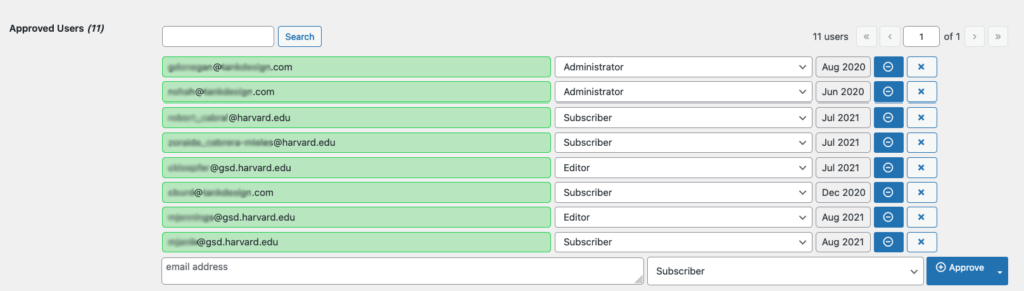
On the screen, you will see a list of pending users, approved users, and blocked users. To add a new user, scroll to the Approved Users section. This shows a list of all existing users. Scroll to the bottom of the list and click on the email address field. Enter the new user’s email address. Then select their role and click the Approve button.
To change an existing user’s access level, click into the user’s role dropdown and select the new level of access you’d like them to have. Once selected, this will automatically save.
To remove an existing user, click on the x icon on the far right of the user’s row. To block the user, click on the minus icon on the far right of the user’s row.
For convenience, this table is also available on your WordPress dashboard.
You must have Administrator or Site Owner level access to add users to the site.
Site Owners are expected to maintain an up-to-date list of site users on their site’s wiki page within the GSD’s site documentation wiki.
User Roles and Capabilities
WordPress provides users with different access depending on the role they are assigned. The user levels available on your site include:
- Administrator: A user who has access to all the administration features within a single site, and can read Harvard Key protected content. This level of access is typically reserved for the GSD’s web team. External vendors may also be granted this permission level, if their services require access.
- Site Owner: The highest level of access for content creators. This user has access to most administrative features within a single site, and can read Harvard Key protected content. Site Owners are restricted from adding plugins to the site.
- Editor: A user who can publish and manage all pages and posts, including the posts of other users, and read Harvard Key protected content.
- Author: A user who can publish and manage their own pages and posts, and read Harvard Key protected content.
- Contributor: A user who can write and manage their own pages and posts but cannot publish them, and read Harvard Key protected content.
- Subscriber: A user who can only manage their profile, and read Harvard Key protected content.
The GSD encourages all Site Owners to regularly review their site’s users and remove any user that no longer needs access.